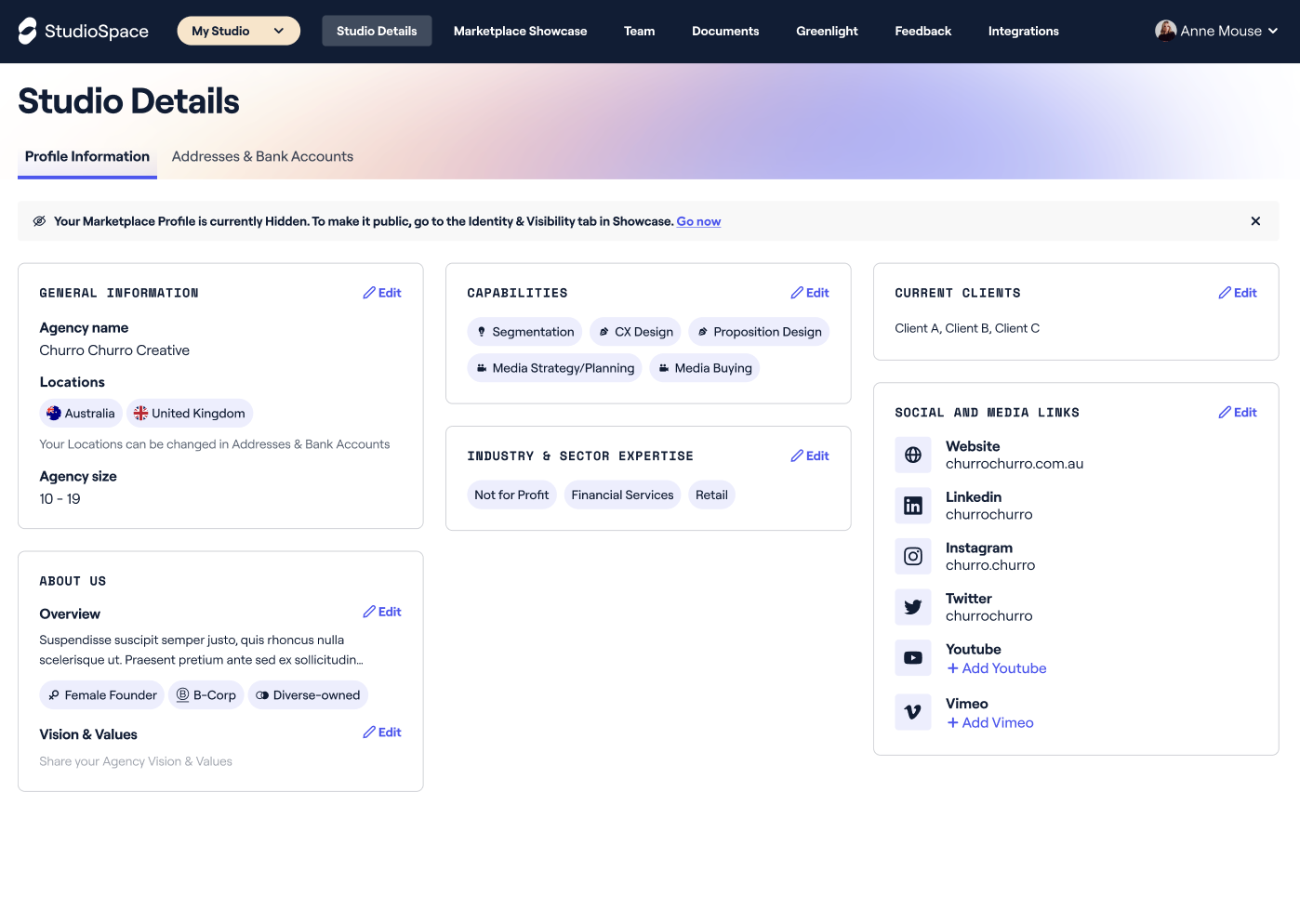Update Your Studio Details
Keeping your Marketplace profile up-to-date can be an essential step in showcasing your agency's strengths and attracting potential clients. Luckily, the process is straightforward and easy to do, and it all starts with accessing your Studio Details.
-
Log in to your StudioSpace account
-
Select "My Studio" from the dropdown menu to access your agency's "Studio Details"
-
Click on the option you want to edit, such as:
PROFILE INFORMATION
-
GENERAL INFORMATION
-
Name: Your agency name. This is not editable (if an error was made, contact someone at StudioSpace)
-
Locations: this can be amended in the "Addresses & Bank Accounts" tab
-
Agency Size: number of employees
-
-
ABOUT US
-
Overview: a description of your agency
-
You can also select if any of the following apply to your agency:
-
Female Founder
-
B-Corp Certified
-
Diverse Owned
-
-
-
Vision & Values: type in what the vision of the founder is for the agency or what values the agency believes in
-
-
CAPABILITIES
-
Capabilities: select the specialist capabilities you’d like to include in your profile ***Please only select capabilities that your agency has demonstrated expertise and a proven track record in delivering***
-
-
INDUSTRY & SECTOR EXPERTISE
-
Industry & Sector Expertise: any industry verticals or client sectors that your agency has demonstrated expertise in
-
-
CURRENT CLIENTS
-
List out any current clients you have worked with. ***This information is not public and will only be used internally for matching and to avoid any client conflicts***
-
-
SOCIAL AND MEDIA LINKS
-
Social and Media Links: share any of your agency's website and other social media to showcase yourself to potential clients
-
-
-
Make the necessary changes to your profile by typing in the new information in the corresponding text fields
-
Once you've finished updating your profile, click the "Save Changes" button on the top right-hand corner to ensure all the changes are saved