Creating the Draft Statement of Work
Once you've been picked as a winner, you will need to create a Draft Statement of Work
First off, congratulations! At this stage you have been successful in your pitch with the brand and have won the project. Now it's time to move to the contracting phase, where you will need to input your agreed details into a Draft Statement of Work (Draft SoW).
What's a Draft Statement of Work (Draft SoW)?
A Draft SoW is our way of mutually agreeing project details between you and your client before a final SoW is formally signed, helping to simplify the contracting process.
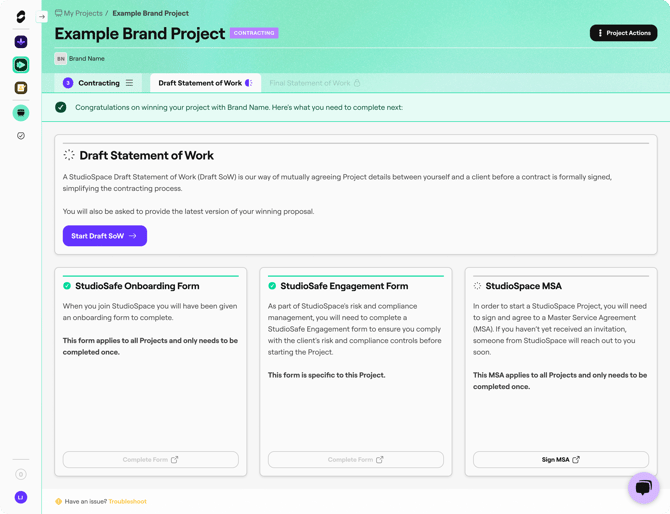
Important: These 4 documents must be complete before any project work begins.
Creating the Draft SoW
Once you click "Start Draft SoW", you'll need asked step by step information to fill out the Draft SoW. Please carefully follow the prompts for each step. We recommend you set aside time to complete this Draft SoW.
To complete the Draft SoW, you will be doing a mix of reviewing information that was submitted as part of the brand's project brief, and inputting new or updated information from the agreed proposal. Sections that use existing information will either be pre-filled, or you will be given the option to ![]() to save time.
to save time.
Draft SoW Sections
Proposal
You'll be able to upload your winning proposal as either a file or a link. Please upload the latest version of the proposal that the brand saw during the proposal meeting. This will be used for reference by us and the brand.
Project Description
This project description will have been submitted by the brand when briefing the project. We generally recommend not having to change this field, instead copying from the brief.
Project Objectives
This project objectives will have been submitted by the brand when briefing the project. We generally recommend not having to change this field, instead copying from the brief, unless these objectives have changed during proposal.
Approach
Please share your approach on achieving these project objectives (e.g. methodology or process). This can be copied from the proposal you agreed on with the client.
Additionally, you will be asked if you will be working remotely, onsite or a hybrid of the two.
Services & Capabilities
Please confirm or amend the capabilities you will deliver as per StudioSpace capabilities. We will use this to improve our matching experience.
You will also need to provide a detailed breakdown of the services you will provide as part of this project. This can be copied from the proposal you agreed on with the client.
Timeframe & Deliverables
Timeframe
The specific timeframe in which the project will start and end. If the client has already provided the project timeframe in the original brief, it will be pre-filled for your convenience.
Deliverables
In the deliverable section, you'll be able to be specific about what deliverables you will be delivering as part of the project.
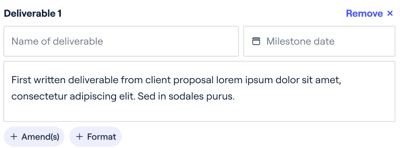
You also have the option to add the Amend(s) or Format attributes:
- Amend(s) - How many rounds of amends you have agreed to for this deliverable as part of this project. Amends beyond this agreed amount will be considered an addition to the project scope.
- Format - The format the deliverable needs to be, as agreed with the client (e.g. PDF)
Project Budget
In this section, you can be specific about what costs will be incurred during this project. These amounts should be inputted exclusive of any taxes. Project budget is made up of:
-
Agency Fees: Fees are for the services your agency is providing. This does include any services that you will be need to sub-contract to deliver. It does not include third-party costs and expenses. Note that a 15% Service Fee will be applied to Agency Fees.
-
Third-party Costs: Costs from another party (incurred to you) as part of undertaking this project (e.g. venue hire, customer research recruitment, media buying).
-
Expenses: These are other expenses incurred as part of the project to be reimbursed by the client at the end of your project (e.g. travel, accommodation)
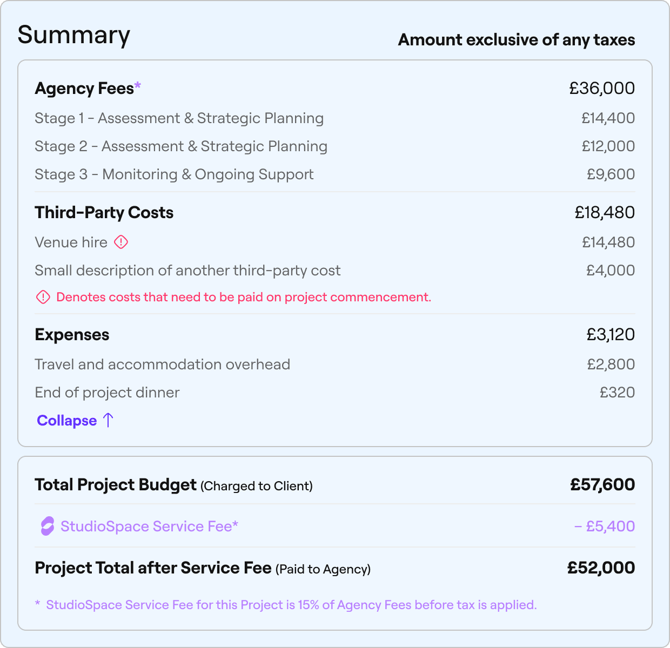
Project Staffing
Staffing
Please add a minimum of one key contact that will be involved in this Project and is contactable by StudioSpace. If the brand has requested a list of staff working on the Project, or specific staff have been requested, please also add them here.
Office
You will also need to be asked to provide an address which will be used to facilitate contracting and invoicing. It does not have an impact on actual Project location and Ways of Working.
Invoice Scheduling
The invoice schedule is automatically generated using details from the timeframe and budget sections.
-
Up-front costs are paid at the beginning of the Project
To facilitate Projects that require up-front costs, we aim to pay these costs at the beginning of the Project. -
Agency Fees are paid at Project end or at midpoints for longer Projects
For shorter Projects, Agency Fees, Third-party Costs (that aren’t paid up-front) and Expenses will be paid in a single invoice upon verified completion of the Project.
Projects that are 6 weeks or longer will also have midpoints wherein Agency fees up to that period will be paid. -
StudioSpace Service Fee is taken from Agency Fees
As part of our service, we charge agencies a fee from the total Project budget. This is based exclusively from agency fees before tax is applied.
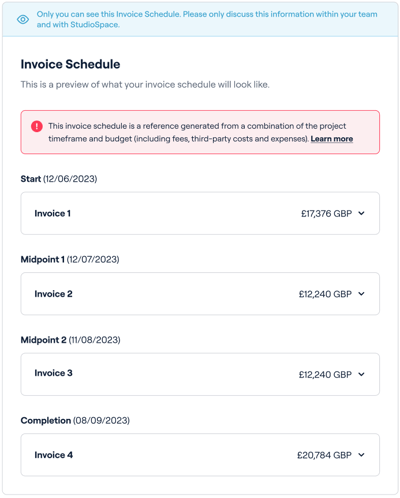
Special Terms, Dependencies and Constraints
As part of their Original Brief, the client may have provided additional information and stipulated conditions to the Project that will warrant a response. You will need to read Original Brief quoted below and respond appropriately. This is also your opportunity to provide additional terms that you’d like the client to agree to ahead of beginning this engagement, such as provision of brand guidelines and assets, additional stipulations on amends, or the scope of certain deliverables.
Final Review
In order to submit your Draft Statement of Work, you'll need to review each section one last time. Each items needs to be Marked as Complete before you're able to click "Submit for Review" at the bottom of the page.

Once you've submitted your Draft SoW for review, StudioSpace will look over it before we give it the all clear to go to the brand for review.
Learn what happens once you've submitted the Draft SoW for review.