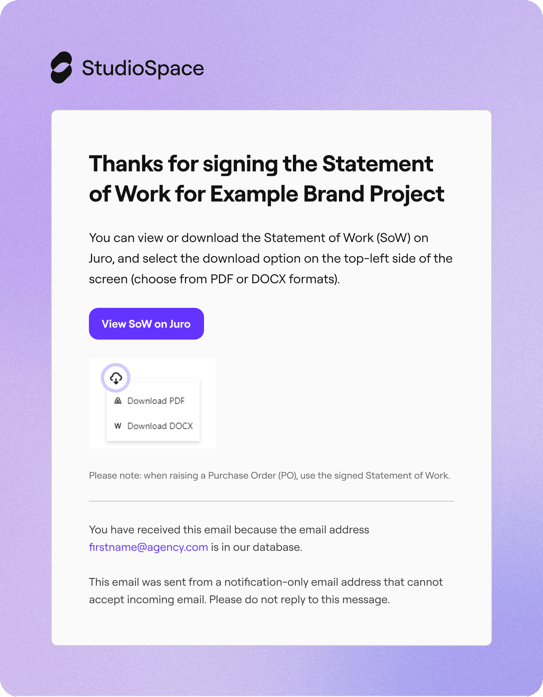After submission of the Draft Statement of Work
Learn what happens after you've submitted a Draft SoW
I've submitted my Draft SoW. What's next?
Step 1. StudioSpace will review the Draft SoW
Once you've submitted your Draft SoW, StudioSpace will review the content. If we have any feedback for you, you'll be notified via email. Simply go back into the Draft Statement of work and find the sections marked "More info required" as shown below.

If you click on "More info required", a panel will appear to the right-hand side with details of what's required. Edit/update the items mentioned by clicking the button below for each relevant section.
Example of how to view feedback and edit section
Note: Clicking "More info required" opens the feedback panel.
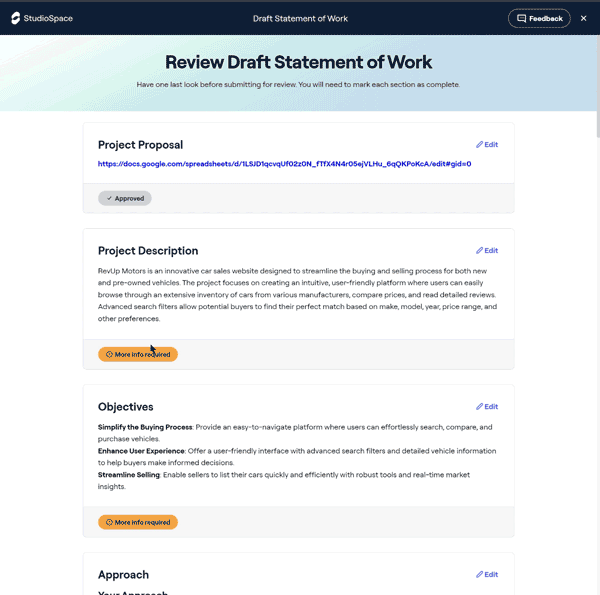
Once edited, a "Mark as complete" button will appear over what was previously flagged as "More info required".

Mark these sections as complete, and you'll be able to submit the Draft SoW for review once more. Otherwise, if all the content has been approved by us, the Draft SoW will be sent to the client for review.
Step 2. The brand will review the Draft SoW
If your brand has any feedback for you, you'll be notified via email. Follow the same instructions in step 1. Once you mark these sections as complete, you'll be able to submit the Draft SoW for review once more. Otherwise, if all the content has been approved by the brand, StudioSpace will look over all documents one last time.
Step 3. The final SoW gets signed
StudioSpace will send you an email from our contract integration partner, Juro. An email (similar to the one below) should appear in your inbox.

You'll also be able to sign the Statement of Work in the Contracting > Finalise Statement of Work screen below by clicking on the link "View contract on Juro"
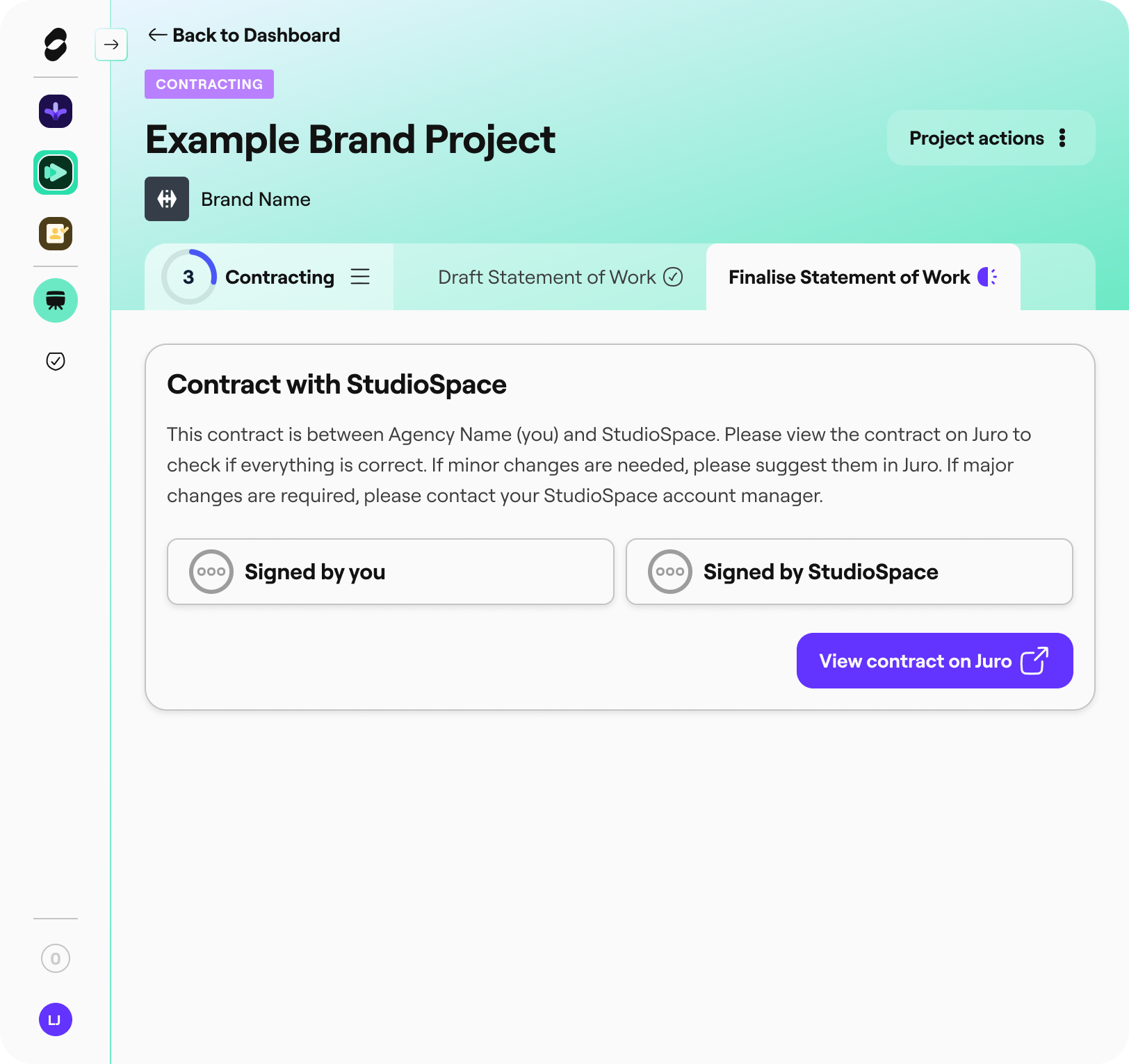
Once you review and sign the document, you'll be provided a link to your signed Statement of Work via email. Keep an eye out of the email below: