Being invoiced for project work
An introduction to invoicing on StudioSpace
Understanding the StudioSpace Invoice Schedule
The project invoice schedule will be automatically created for you as part of the creation of the Draft Statement of Work. It is affected by the length of the project and the type of project costs involved. You will be notified of any additional changes to this schedule.
Short Projects (14 days or less)
You will be invoiced for any upfront third-party costs immediately, as they are required for the project engagement. 100% of the agency fees, and any remaining third-party costs and expenses will be invoiced upon project completion.
Medium Projects (15 - 44 days)
You will be invoiced for any upfront third-party costs immediately, as they are required for the project engagement. 100% of the agency fees, and any remaining third-party costs and expenses will be invoiced upon project completion.
Long Projects (45+ days)
You will be invoiced upfront third-party costs immediately, as they are required for the project engagement. Agency fees will be invoiced upon monthly milestones, and any remaining third-party costs and expenses will be invoiced upon project completion.
Accessing Invoices
You can view all invoices related to your project in Project Delivery > Invoices.
You'll be able to see issue dates as agreed in the invoice schedule and due dates, as well as the value breakdown and status of each invoice.
We'll let you know via email when an invoice reaches its issue date, after which you will soon receive the invoice via email. All invoices follow the pre-agreed invoicing schedule in the Statement of Work (SoW).
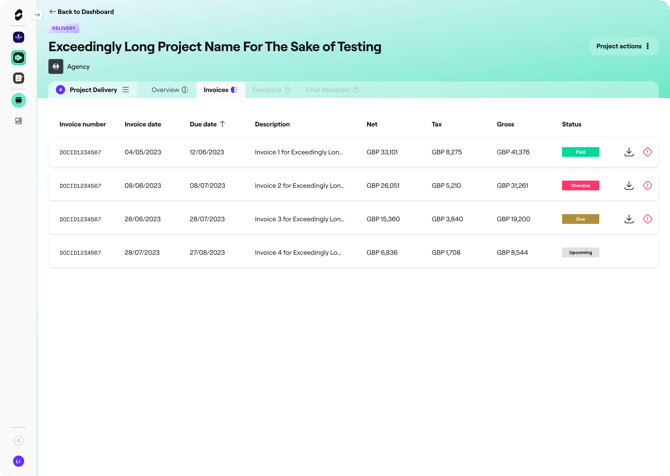
Invoice Status
Upcoming - The invoice date has not yet been reached, and haven't been issued to you.
Due - The invoice date has been reached, so we've issued you the invoice. The invoice is due within the due date.
Overdue - The due date has been passed. Please ensure invoices are paid promptly by you and your Finance team so we can pay the agency.
Paid - We can confirm that we've received your payment for the invoice.
Downloading invoices
To download an invoice and view full details, press the download button ![]() .
.
Disputing an invoice
To dispute an invoice, in Project Delivery > Invoices, press the dispute button ![]() against the the relevant invoice.
against the the relevant invoice.
A pop-up will open with a text box for you to comment on what the dispute is about. Please provide as much detail as possible. Once you click "Dispute invoice", your StudioSpace representative will be in touch with you to discuss the next steps.
Please get in touch with help@studiospace.com if you have anymore questions.